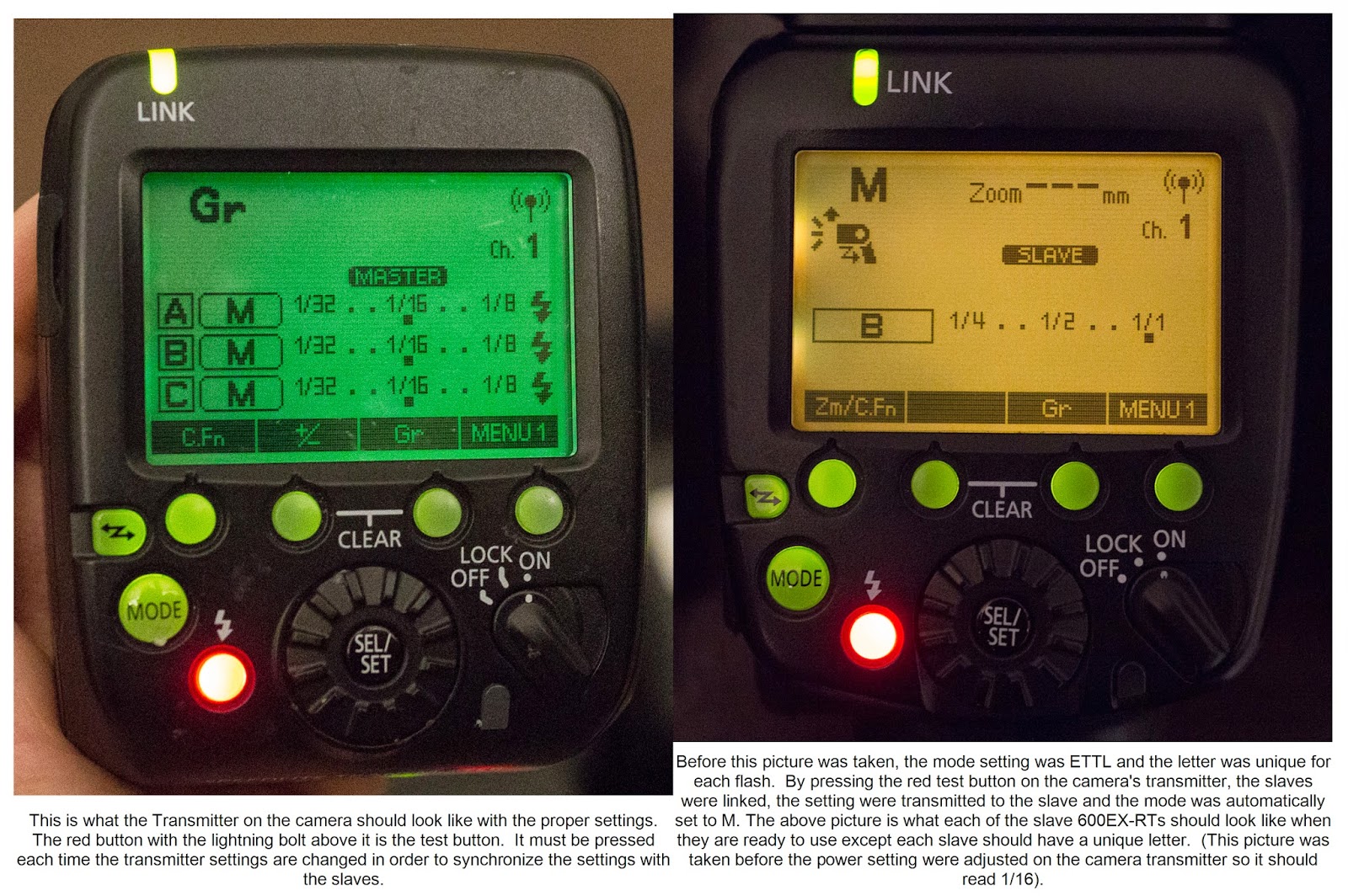Wednesday, December 14, 2016
Tuesday, December 6, 2016
Assignment 14 Replication
Execute the replication photograph discussed in class.
Lesson 14 Photographing a Popping Balloon
An explanation of Paul C Buff Einstein strobe to show the two different ways strobe manufactures control the flash output and what that has to do with stopping power and color temperature.
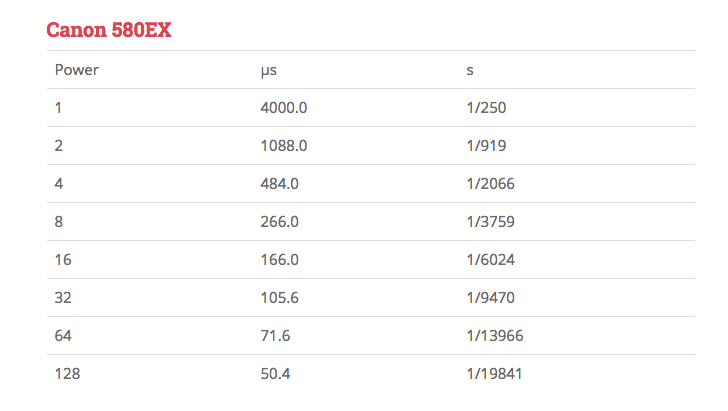
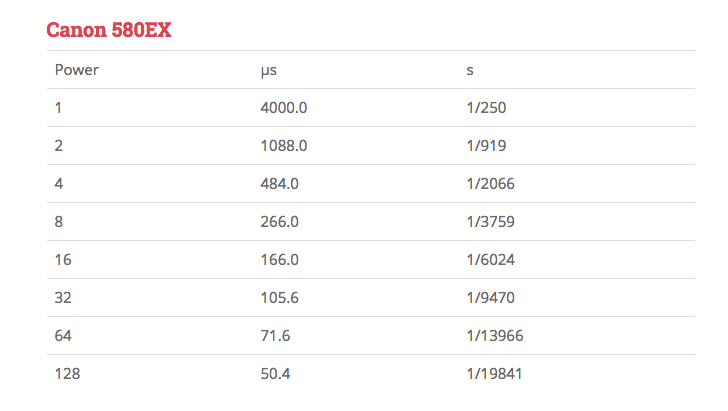
Wednesday, November 30, 2016
Assignment 13 Light Painting and Post a Picture
1. Make a photograph using flash as a painting tool.
2. Make a photograph using a continuous light source as a
painting too.
painting too.
Plan what you want to achieve with light painting. The
lighting scheme should be hard to achieve conventionally.
3. Post a photograph that you like the lighting and that you wish to emulate. Sketch out how you think it was lit. You can use this file to make your sketch:http://www.diyphotography.net/lighting-diagrams
lighting scheme should be hard to achieve conventionally.
3. Post a photograph that you like the lighting and that you wish to emulate. Sketch out how you think it was lit. You can use this file to make your sketch:http://www.diyphotography.net/lighting-diagrams
Tuesday, November 29, 2016
Lesson 13 Light Painting
Chris' edit below
Lucea suggested this Website for source of tutorials and tools :
A history of light painting can be seen here:
NY Times Lens article about Harold Ross' work:
This is a link to Harold Ross' blog. He talks about light painting and his techniques:
http://haroldrossfineart.wordpress.com
Much of this work is done with the light source pointed at the camera and recording the light source as it travels. I want to concentrate on another aspect of light painting and that is lighting a subject with the use of a continuous light source such as a flashlight or even a cell phone. Along with this idea of light painting is the idea of using multiple pops of a flash that is moved to different positions throughout the exposure. Since digital photograph has made it easy to combine images with the use of layers, it is now practical to make a series of captures with the flash in different positions and combine them in layers. The easiest way is to use the captures in Lightroom, selecting the images you want to use in Library Grid Mode, right click and choose Edit In… Open as layers in Photoshop. In Photoshop select all the layers and change the blending mode to Lighten. Now all the light from all the layers will be revealed in the image. Next you can turn each layer on and off using the eyeball indicator next to each layer. You can control each of the layers separately with the use of masking and any of the adjustment tools.
To make an image using a continuous light you will need to keep the camera on a tripod and the shutter open. This discussion is for the Canon 5DMIII. Set the exposure for a length of time that will allow you to paint the light on the subject and the background (30 seconds is the maximum time allowable). The room has to be dark enough that it doesn't pick up any stray light during the long exposure. The f stop and ISO are determined by trial and error. With practice a rhythm will develop and improve your painting skills.You can also use the Bulb setting but the shutter has to remain depressed during the entire exposure. You can use the Canon Remote Switch RS-80N3 to release the shutter and keep it open by exposing the red dot on the release handle. Slide the mechanism off of the red dot to close the shutter.
To make an image using a multiple flash image you are going to actually make multiple captures with each exposure having the flash in a new position. With the camera on a tripod and the flash in one hand you setup the remote exposure as outlined below. A special cable is needed which is outlined below.
Remote Camera Setup
We learned how to remotely trigger the 5D MIII by using a special cable called the Canon N3 to mini phone by connecting the N3 side to the Canon's remote control terminal and the mini side to the Pocket Wizard Plus II's camera port. This also works with the PocketWizard Plus III and MultiMax. By setting another Pocket Wizard Plus II to the same channel as the one attached to the camera, the camera shutter can be released by the remote Pocket Wizard Plus II when you press the test button remotely. We need a third Pocket Wizard Plus II to be attached to a Canon 600EX-RT (this Canon flash with a pc connection) using a pc to mini cable. The pc end is inserted into the flash's pc terminal and the mini end is plugged into the 3rd Pocket Wizard Plus II's flash terminal. An alternate way to hook the speedlite and PocketWizard is to use the Wein HSH Hot Shoe to Household Adapter and a household to mini cable.
The 3rd Wizard has to be set on a channel that is one number higher than the other two Wizards. The 600EX-RT can be set on Manual or on External Manual Metering by using the custom function 5 option 3 as described below. Now we have the 600EX-RT and 3rd Pocket Wizard Plus II in one hand and the remote camera firing Pocket Wizard Plus II in the other. As we point the flash where we intend the light to land, we push the test button on the 1st Wizard and it trips the shutter and then automatically uses the pocket wizard mounded in the camera's hot shoe to sync with the flash and 3rd PocketWizard that is set on the next higher numbered channel. The subject needs to remain perfectly still and then as many captures from as many positions can be captured.
To use the flash on Manual External Metering you will need to read the page from the manual which is at the bottom of this blog. There is a external reflected light sensor on the front of the 600EX-RT that will read the light where the flash is pointed.
How to use the PocketWizard Plus III for light painting
How to set the 600EX-RT to work with light painting
Wednesday, November 23, 2016
Assignment 12 Night Photography
Go outside between dusk and dawn using whatever existing light is available recognizing the properties of light we learned and used in the studio and how it occurs at night. Make a photograph that is surprising by what it reveals.
Wednesday, November 16, 2016
Assignment 11 Still Life
Photograph a Shiny object and define its shape and characteristics by use of it reflective qualities.
Photograph a transparent object and define its shape and characteristics by using its transparency.
Lesson 11 Still Life
Using Canon EOS utility has a great advantage in Still Life in that you can see in real time how you light is looking on the object. It is especially useful for placing reflectors and gobos. I have made a list of setting in order to use the Canon 5DMII with Live View in the EOS utility with Lightroom.
There are two important settings on the Canon that must be made:
1. Go to the Menu with a wrench and two dots.
2. Go to Live View/Movie func. Set
3. Set Silent shoot. To Disable. (Must have this set so that the flash will fire when we make a picture with Live View on. I didn’t know about this setting in our demonstration and that is why the flash wasn’t firing)
4. In Menu go to the camera symbol and scroll down to C.FnIV Operation/Other and go to option 1 and set on #3 AE lock/Metering + AF start. This will set the focus start to the button on the camera with AF-ON and will disable the shuttle button from trying to focus.
Now open the Canon EOS utility. You might have to open it in applications. You should have the camera tethered and on at this point.
1. Click on Camera settings/Remote shooting. You should see the remote shooting screen with all you camera settings. The settings can be changed on this screen.
2. Next go to the Preferences Screen
a. Basic Settings only check the Show main window button.
b. Destination Folder change the folder to Watched Folder on the desktop and keep everything else unchecked.
c. File Name Do not modify
d. Download Images set to Images not yet downloaded
e. Remote Shooting check box for Save also on the camera’s memory card
f. Linked software None
g. OK
Now open Lightroom and make the following changes:
1. File®Auto Import®Auto Import Setting
2. Set the Watched folder on the desktop
3. Set the destination folder to somewhere not on the desktop.
4. File Naming set to Filename.
5. Make sure the Enable Auto Import is checked
6. OK
Go back to the remote shooting screen and press the Set-up menu then press the Live View/Movie func.set. button.
1. Under LV func. Setting check Stills only
2. Under Screen settings click Still display
3. OK
Now click Live View shoot button
1. Set the white balance to Auto (give a better preview image and does a decent job with the capture)
2. Play with the focus setting and see what works.
3. Take a picture with the remote button and make sure the flash is firing.
How to Capture a series of images using different lights:
Use the PocketWizard MultiMax set to transmit.
Press the menu key and then press A:Advanced Menu
Press D:Speedcycler.
Set the channel to any number that is 17 or higher.
Press A-D depending on the number of separate lights you want to capture.
Using the Profoto 1200R train it to be the number set on the transmitter and one of the letters starting with A. You can also use the PocketWizard III to set channel numbers 17 and above and one of the 4 letters.
Now each time you press the MultiMax it will set off the lights in sequence and then repeat the sequence over and over.
Wednesday, November 9, 2016
Assignment 10 Canon Transmitter ST-E3=RT and 600EX-RT Flash
Work in Groups in the Studio for this Assignment. Each member of the group should make a portrait using 3 Speedlites from different directions, controlled manually from the Transmitter attached to the camera which is also set on manual. Each member of the group should make a unique lighting setup. You can modify the light coming from the 600EX to a broad source of light by using diffusion, umbrella, soft box or bouncing off a wall or card. You can also use the light directly.
Set the Master to GR and set A, B, C and D (Optional) to M. The three slaves will set themselves to M after the test button on the transmitter is pressed. Use the ST-E3-RT to adjust the setting manually.
Take a picture of the ambient light in the room at the fstop and shutter speed you will be using. It should come out black. Post this picture with it's settings.
Post the the progression of images (ie one light, 2 lights, 3 lights etc) with final exposure for each shot (should all be the same)
I realize this is an ambitious assignment and that you might not have time for each member of the group to accomplish their own unique version. Do the best you can and good luck.
Lesson 10 Canon Transmitter ST-E3=RT and 600EX-RT Flash
Quick Guide to Speedlite Transmitter ST-E3-RT Setup click here
There is a way to adjust the Speedlite setting on the 5DMIII. Check out where to find Flash Function Settings in the 2 pages from the camera manual. You might find it easier to make adjustments:
Wednesday, November 2, 2016
Assignment 9 Dedicated Flash
Here is how to change the flash sync speed in Av mode:
Use direct flash on camera Aperature Priority (Av) setting at 1/200 sec shutter speed
Use direct flash off camera Aperature Priority (Av) setting at 1/200 sec shutter speed
Use flash fill Aperture Priority Auto shutter speed
Use flash with modifier (Bounce card, bank or ceiling) Aperature Priority (Av) setting at 1/200 sec shutter speed.
Label your best result from each of the 4 techniques, write down your camera settings for each photograph and post them separately.
Read the two pages (posted in the Lesson 9 section) from the Canon 580EXII or the Canon 600EX manual to help understand what the settings mean
Lesson 9 Dedicated Flash
Here is a link to the Godox Speedlite that Alex showed us in class
Look here for another version available at Adorama
Bruce Gilden Website
Instructions for using Canon Speedlite 580EX
Instructions for using Canon Speedlite 600EX-RT
Subscribe to:
Comments (Atom)