Wednesday, December 14, 2016
Tuesday, December 6, 2016
Assignment 14 Replication
Execute the replication photograph discussed in class.
Lesson 14 Photographing a Popping Balloon
An explanation of Paul C Buff Einstein strobe to show the two different ways strobe manufactures control the flash output and what that has to do with stopping power and color temperature.
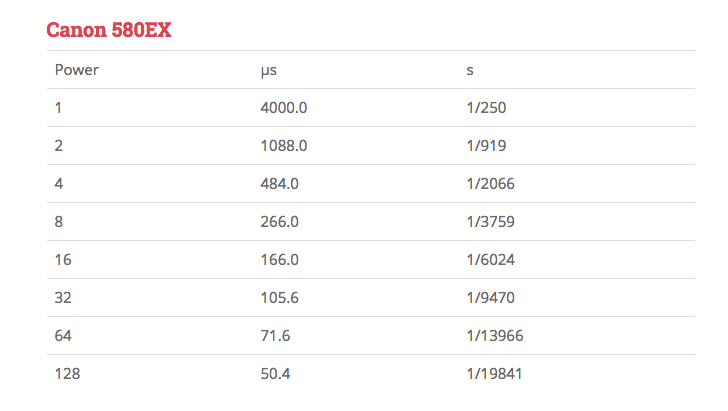
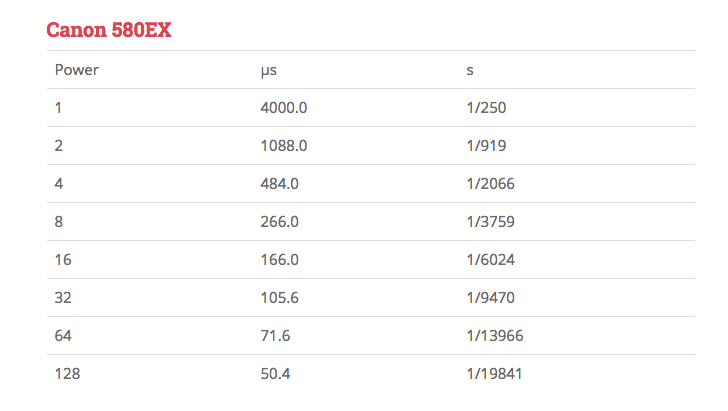
Wednesday, November 30, 2016
Assignment 13 Light Painting and Post a Picture
1. Make a photograph using flash as a painting tool.
2. Make a photograph using a continuous light source as a
painting too.
painting too.
Plan what you want to achieve with light painting. The
lighting scheme should be hard to achieve conventionally.
3. Post a photograph that you like the lighting and that you wish to emulate. Sketch out how you think it was lit. You can use this file to make your sketch:http://www.diyphotography.net/lighting-diagrams
lighting scheme should be hard to achieve conventionally.
3. Post a photograph that you like the lighting and that you wish to emulate. Sketch out how you think it was lit. You can use this file to make your sketch:http://www.diyphotography.net/lighting-diagrams
Tuesday, November 29, 2016
Lesson 13 Light Painting
Chris' edit below
Lucea suggested this Website for source of tutorials and tools :
A history of light painting can be seen here:
NY Times Lens article about Harold Ross' work:
This is a link to Harold Ross' blog. He talks about light painting and his techniques:
http://haroldrossfineart.wordpress.com
Much of this work is done with the light source pointed at the camera and recording the light source as it travels. I want to concentrate on another aspect of light painting and that is lighting a subject with the use of a continuous light source such as a flashlight or even a cell phone. Along with this idea of light painting is the idea of using multiple pops of a flash that is moved to different positions throughout the exposure. Since digital photograph has made it easy to combine images with the use of layers, it is now practical to make a series of captures with the flash in different positions and combine them in layers. The easiest way is to use the captures in Lightroom, selecting the images you want to use in Library Grid Mode, right click and choose Edit In… Open as layers in Photoshop. In Photoshop select all the layers and change the blending mode to Lighten. Now all the light from all the layers will be revealed in the image. Next you can turn each layer on and off using the eyeball indicator next to each layer. You can control each of the layers separately with the use of masking and any of the adjustment tools.
To make an image using a continuous light you will need to keep the camera on a tripod and the shutter open. This discussion is for the Canon 5DMIII. Set the exposure for a length of time that will allow you to paint the light on the subject and the background (30 seconds is the maximum time allowable). The room has to be dark enough that it doesn't pick up any stray light during the long exposure. The f stop and ISO are determined by trial and error. With practice a rhythm will develop and improve your painting skills.You can also use the Bulb setting but the shutter has to remain depressed during the entire exposure. You can use the Canon Remote Switch RS-80N3 to release the shutter and keep it open by exposing the red dot on the release handle. Slide the mechanism off of the red dot to close the shutter.
To make an image using a multiple flash image you are going to actually make multiple captures with each exposure having the flash in a new position. With the camera on a tripod and the flash in one hand you setup the remote exposure as outlined below. A special cable is needed which is outlined below.
Remote Camera Setup
We learned how to remotely trigger the 5D MIII by using a special cable called the Canon N3 to mini phone by connecting the N3 side to the Canon's remote control terminal and the mini side to the Pocket Wizard Plus II's camera port. This also works with the PocketWizard Plus III and MultiMax. By setting another Pocket Wizard Plus II to the same channel as the one attached to the camera, the camera shutter can be released by the remote Pocket Wizard Plus II when you press the test button remotely. We need a third Pocket Wizard Plus II to be attached to a Canon 600EX-RT (this Canon flash with a pc connection) using a pc to mini cable. The pc end is inserted into the flash's pc terminal and the mini end is plugged into the 3rd Pocket Wizard Plus II's flash terminal. An alternate way to hook the speedlite and PocketWizard is to use the Wein HSH Hot Shoe to Household Adapter and a household to mini cable.
The 3rd Wizard has to be set on a channel that is one number higher than the other two Wizards. The 600EX-RT can be set on Manual or on External Manual Metering by using the custom function 5 option 3 as described below. Now we have the 600EX-RT and 3rd Pocket Wizard Plus II in one hand and the remote camera firing Pocket Wizard Plus II in the other. As we point the flash where we intend the light to land, we push the test button on the 1st Wizard and it trips the shutter and then automatically uses the pocket wizard mounded in the camera's hot shoe to sync with the flash and 3rd PocketWizard that is set on the next higher numbered channel. The subject needs to remain perfectly still and then as many captures from as many positions can be captured.
To use the flash on Manual External Metering you will need to read the page from the manual which is at the bottom of this blog. There is a external reflected light sensor on the front of the 600EX-RT that will read the light where the flash is pointed.
How to use the PocketWizard Plus III for light painting
How to set the 600EX-RT to work with light painting
Wednesday, November 23, 2016
Assignment 12 Night Photography
Go outside between dusk and dawn using whatever existing light is available recognizing the properties of light we learned and used in the studio and how it occurs at night. Make a photograph that is surprising by what it reveals.
Subscribe to:
Comments (Atom)



























